I’m always on the lookout for ways to make my work life more efficient. Since I’ve recently started on a research project, I’ve wondered how I can make my note taking easier. This led me on a journey into the world of speech recognition software.
While investigating my options, I discovered that Windows 7 and Windows 8 have speech recognition software built into the operating system.
It’s easy to enable the software: just follow the instructions on the Windows website, take a simple tutorial, reboot your computer, and your computer will respond to voice commands as well as take dictation.
For instructions, click here for Windows 7, click here for Windows 8.
If you want to write blog posts or newsletters, or make notes about your clients, but have not learned touch hyping, speech recognition software may be exactly what you need. In fact, I’ve written this entire post using the speech recognition software on Windows 7. It works best if you spend at least 20 minutes training the software and have a good microphone. But to test the idea, you can just open a document in your word processor, and start talking. I’ve found the software to be quite accurate in transcription, though a little slow.
If you are using Windows, and speech recognition software sounds intriguing, it’s worth playing with—especially since it’s free! If you find yourself hooked, you can also check out Dragon Naturally Speaking, which has been getting better with each new version.
P.S. For iPhone and Blackberry users there’s also a free application from Dragon Naturally Speaking which turns your phone into a dictation machine. You could take notes on a client on your phone, e-mail the notes to yourself, and save them in a client folder.