Just like people need to eat and bathe and brush their teeth to stay clean and healthy, your computer needs regular maintenance to keep it running smoothly.
Below are five steps in a computer cleanup routine. The applications listed below are (almost all) free tools that can be downloaded from CNET, the most respected internet site for software downloads and reviews. The programs below are appropriate for Windows-based machines; those using a Mac can find similar tools as CNET for a Mac. Instructions for how to use the apps are found on their CNET page, as well as in the application’s wizard.
While your firewall and antivirus software should be set to run continuously, you will need to set aside time weekly, biweekly, or monthly to perform these additional steps. Many of these scans take time to run, so they can easily be set to run overnight, or while you are taking care of other activities.
Step 1: Protect
Computers need protection from viruses, spyware, identity thieves and various other trouble makers. Make sure you have computer firewall installed and turned on, that your antivirus software is up-to-date and running. You run malware software removal tools on a routine basis to make sure your computer hasn’t been compromised.
TIP: NEVER buy anti-virus software from a pop-up ad that offers to scan your system. The vast majority of these ads are scams.
Firewall: Windows Firewall
Anti-virus with both free and paid versions: AVG Anti-Virus, Avast
The best paid anti-virus programs: Norton Anti-Virus, McAfee Anti-Virus, Kaspersky Labs
Malware Removal: Malwarebytes, Adaware, Spybot Search and Destroy (free)
Step 2: Backup
Even with the best of computer maintenance, accidents happen. To recover from computer catastrophe, you need a system in place to back up your computer files so you can recover from a crisis. You can back up your files to a local external hard drive or use a backup service to store your files on the internet.
Local backup software: Easeus ToDo Backup, Windows 7 Backup & Restore (Windows 7 only)
Internet backup system: Carbonite (15-day free trial, then $60/year unlimited disk space)
Step 3: Clean
With regular use, computer files get frayed around the edges. To keep your computer running smoothly, you need to regularly remove temporary and junk files, clear internet caches and clean the registry of broken links. Computer optimizing utilities can help you manage these routine maintenance tasks.
Optimizing Utilities: CCleaner, Glary Utilities
Step 4: Update
In order to improve functionality, as well combat changing security threats, many software companies release regular updates and patches for their applications. When you install new software, you can often select “automatically scan for updates” so you will be informed when new updates are available. You can also download update managers to help you find the latest versions of the applications on your computer.
Update Managers: Windows Update, CNET TechTracker
Step 5: Defragment
As computer files get moved around on your computer, the parts of the files are separated one from another on the hard disk, which makes it take longer to run your favorite software. Keep files organized and running efficiently by defragmenting the computer on a regular basis.
Defragmentation Utilities: Smart Defrag